「LAMP」とは、Webアプリケーションのオープンソースソフトウェアの組み合わせを指す。
組み合わせは、以下のよう。
- OS…「L」(Linux)
- Webサーバ…「A」(Apache HTTP Server)
- DBサーバ…「M」(MySQL)
- 言語…「P」(PHP/Perl/Python)
個人的には、「MySQL」ではなく「PostgreSQL」、「PHP」ではなく「Ruby」が好きなんだが。
これだと「LAPR」となり、なんとも語呂が悪い。
まあそんなことは置いといて、LAMP環境を構築してみる。
今回は、LAMP環境のWebサーバ「A」。
Linux(CentOS)へ「Apache HTTP Server」をソースコードからインストールします。
また、Apache HTTP Serverは、「APR(Apache Portable Runtime Library)」、「APR-Util(Apache Portable Runtime Utility Library)」が必要なので、事前にインストールします。
ちなみに、LAMP環境のOS「L」のインストールについては、こちらの記事参照。
なお、今回のバージョンは以下です。
- CentOS-6.4-i386
- Apache HTTP Server 2.4.6
- Apache Portable Runtime Library 1.4.8
- Apache Portable Runtime Utility Library 1.5.2
Apache Portable Runtime Libraryのインストール
こちらをインストールしていない場合、Apache HTTP Serverの「configure」を実行し、Makefile生成時に「APR not found.」とエラーになる。
ダウンロードURLは、Apache Portable Runtimeの公式サイトよりミラーサイトのURLをコピーしておく。
#「Apache Portable Runtime Library」のダウンロード $ wget http://ftp.yz.yamagata-u.ac.jp/pub/network/apache//apr/apr-1.4.8.tar.gz #アーカイブを展開 $ tar xvzf apr-1.4.8.tar.gz #ディレクトリ移動 $ cd apr-1.4.8 #「configure」を実行し、Makefile生成 $ ./configure #makeコマンドでコンパイル $ make #makeコマンドでインストール $ make install
Apache Portable Runtime Utility Libraryのインストール
こちらをインストールしていない場合、Apache HTTP Serverの「configure」を実行し、Makefile生成時に「APR-util not found.」とエラーになる。
ダウンロードURLは、Apache Portable Runtimeの公式サイトよりミラーサイトのURLをコピーしておく。
なお、インストール時には先ほどインストールした「Apache Portable Runtime Library」を指定してやる必要があるみたい。
指定の方法は、ヘルプにあったように「–with-apr=/usr/local/apr/bin/apr-1-config」とした。
#「Apache Portable Runtime Utility Library」のダウンロード
$ wget http://ftp.yz.yamagata-u.ac.jp/pub/network/apache//apr/apr-util-1.5.2.tar.gz
#アーカイブを展開
$ tar xvzf apr-util-1.5.2.tar.gz
#ディレクトリ移動
$ cd apr-util-1.5.2
#「configure」を実行し、Makefile生成
$ ./configure
checking for APR... no
configure: error: APR could not be located. Please use the --with-apr option.
#「configure」のヘルプを表示
$ ./configure --help
Optional Packages:
--with-apr=PATH prefix for installed APR or the full path to
apr-config
#再度「configure」を実行し、Makefile生成
$ ./configure --with-apr=/usr/local/apr/bin/apr-1-config
#makeコマンドでコンパイル
$ make
#makeコマンドでインストール
$ make install
Apache HTTP Serverのインストール
ようやく「Apache HTTP Server」のインストールへ。
ダウンロードURLは、Apache HTTP Serverの公式サイトよりミラーサイトのURLをコピーしておく。
なお、インストールオプションは「–enable-mods-shared=all」をつけた。
このオプションで、Apacheのほとんど/全てのモジュールが動的にインストールされる。
#「Apache HTTP Server」のダウンロード $ wget http://ftp.jaist.ac.jp/pub/apache//httpd/httpd-2.4.6.tar.gz #アーカイブを展開 $ tar xvzf httpd-2.4.6.tar.gz #ディレクトリ移動 $ cd httpd-2.4.6 #「configure」を実行し、Makefile生成 $ ./configure --enable-mods-shared=all configure: error: pcre-config for libpcre not found. PCRE is required and available from http://pcre.org/ #yumコマンドで「PCRE」を検索 $ yum search PCRE pcre-devel.i686 : Development files for pcre pcre-static.i686 : Static library for pcre pcre.i686 : Perl-compatible regular expression library #yumコマンドで「pcre」をインストール $ yum install pcre #yumコマンドで「pcre-devel」をインストール $ yum install pcre-devel #再度「configure」を実行し、Makefile生成 $ ./configure --enable-mods-shared=all #makeコマンドでコンパイル $ make #makeコマンドでインストール $ make install
Apache HTTP Serverの設定
Apacheの実行ユーザーを作成する。
#ユーザー作成 $ useradd -d /tmp -s /sbin/nologin apache #パスワード変更 $ passwd apache
Apacheのインストールディレクトリは「/usr/local/apache2/」のよう。
まずは、ディレクトリごと所有者とグループを作成したApacheユーザーへ変更する。
#所有者変更 $ chown -R apache /usr/local/apache2/ #グループ変更 $ chgrp -R apache /usr/local/apache2/
続いて、設定ファイルは「/usr/local/apache2/conf/httpd.conf」なので編集する。
#「httpd.conf」の編集 $ vi /usr/local/apache2/conf/httpd.conf
設定を変更したのは、ユーザー・グループとサーバー名。
以下のように編集する。
<IfModule unixd_module> # # If you wish httpd to run as a different user or group, you must run # httpd as root initially and it will switch. # # User/Group: The name (or #number) of the user/group to run httpd as. # It is usually good practice to create a dedicated user and group for # running httpd, as with most system services. # User apache Group apache </IfModule> # # ServerName gives the name and port that the server uses to identify itself. # This can often be determined automatically, but we recommend you specify # it explicitly to prevent problems during startup. # # If your host doesn't have a registered DNS name, enter its IP address here. # ServerName myserver:80
編集終了後は、以下のコマンドで文法チェックを行う。
#「httpd.conf」の文法チェック $ /usr/local/apache2/bin/apachectl configtest Syntax OK
Apache HTTP Serverの起動
以下のコマンドで、Apacheを起動させる。
起動時に「ServeName」が指定されていないと警告メッセージが出る。
上記「Apache HTTP Serverの設定」のように、「httpd.conf」ファイルの「ServerName」に自ホスト名を指定し、「/etc/hosts」ファイルに自身を示す「127.0.0.1」と自ホスト名を紐付ける。
そうすることで、警告メッセージが出なくなった。
#Apache HTTP Serverの起動 $ /usr/local/apache2/bin/apachectl start AH00558: httpd: Could not reliably determine the server's fully qualified domain name, using 127.0.0.1. Set the 'ServerName' directive globally to suppress this message #「/etc/hosts」の編集 $ vi /etc/hosts 127.0.0.1 myserver #Apache HTTP Serverの再起動 $ /usr/local/apache2/bin/apachectl restart
iptablesで80番ポートを開放
最後に、iptablesで80番ポートを開放してやる。
設定の方法は、「SSH」の記載をコピーした。
#iptablesの設定を編集 $ vi /etc/sysconfig/iptables # SSH -A INPUT -m state --state NEW -m tcp -p tcp --dport 22 -j ACCEPT # Apache HTTP Server -A INPUT -m state --state NEW -m tcp -p tcp --dport 80 -j ACCEPT #iptablesの再起動 $ /etc/rc.d/init.d/iptables restart
以上の設定で、無事に「http://CentOSのIPアドレス/」で「It works!」という画面が表示されました。

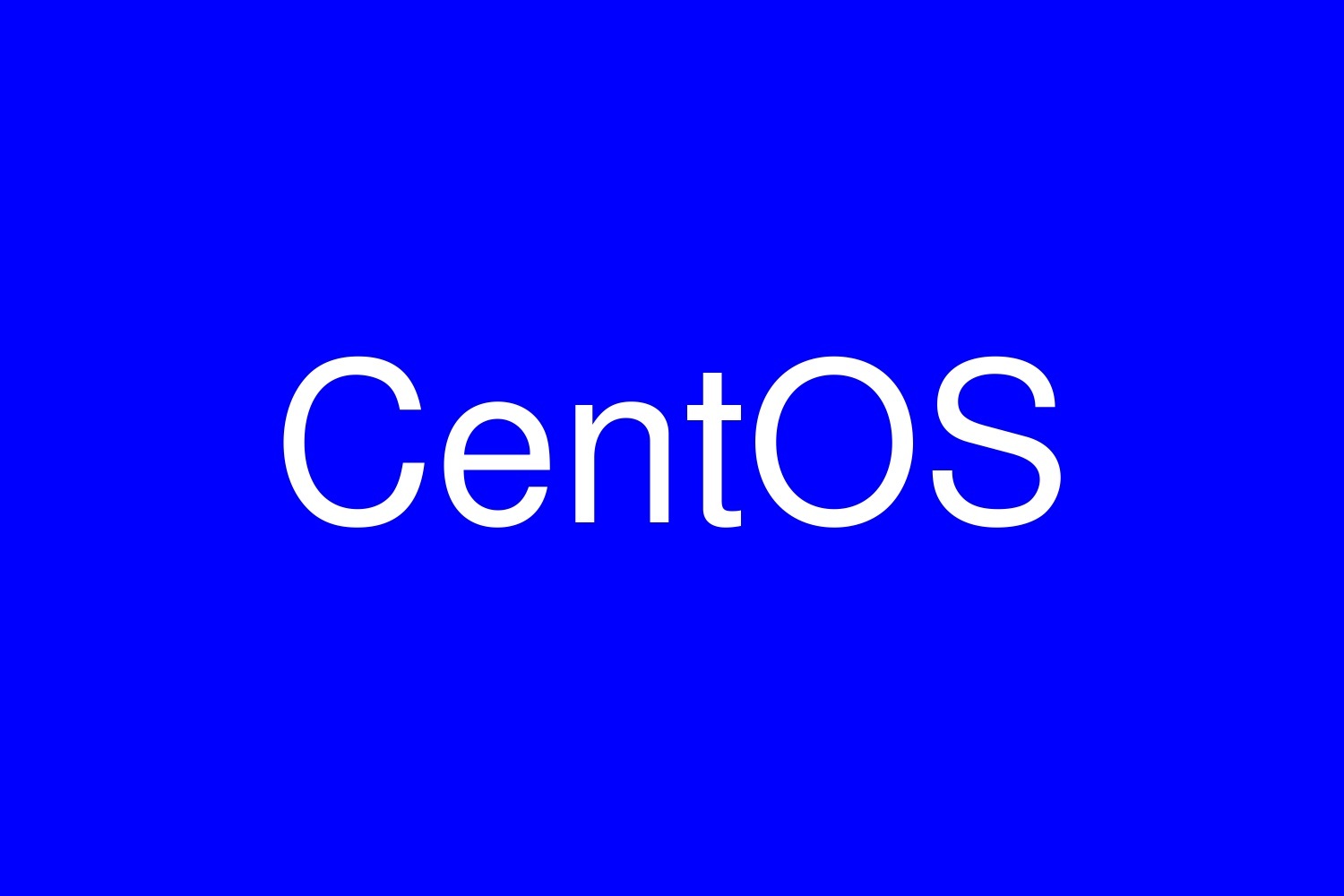

コメント